Reports
View a Single Job Report
- Select “Single Job Report” from the ‘Reporting’ Tab above.
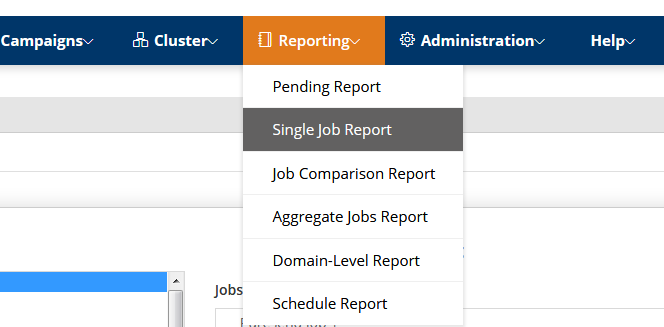
2. Select the job that you would like to run a report for.
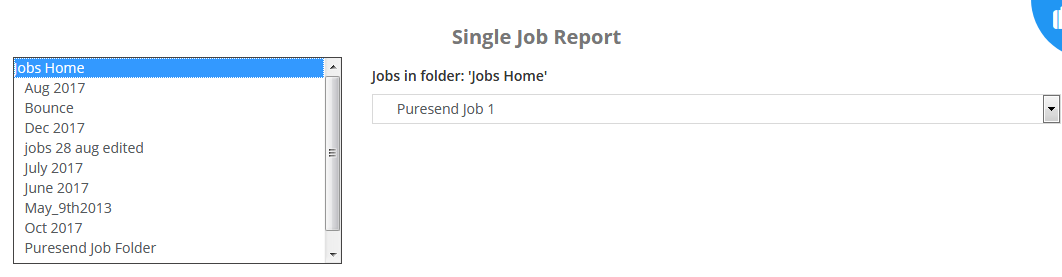
3. Select whether you would like to view the entire report within the Puresend application by selecting the “view” link (eye icon) or have the report emailed by clicking on the "email link (envelope icon). You can also view a particular section of interest in the below fields (Unable to deliver, Permanent bounced emails, etc). You also have the option of downloading part of the report as a csv file by clicking on the "download" icon.
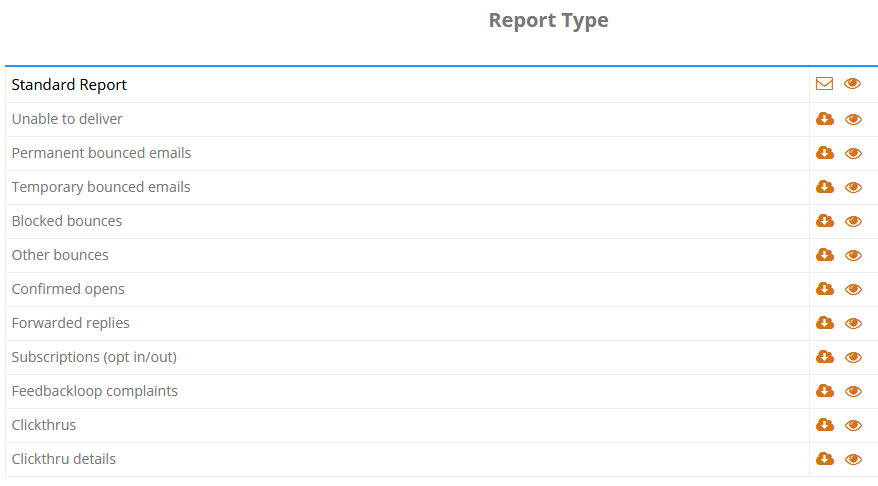
4. You may also have the full report emailed to you as well.
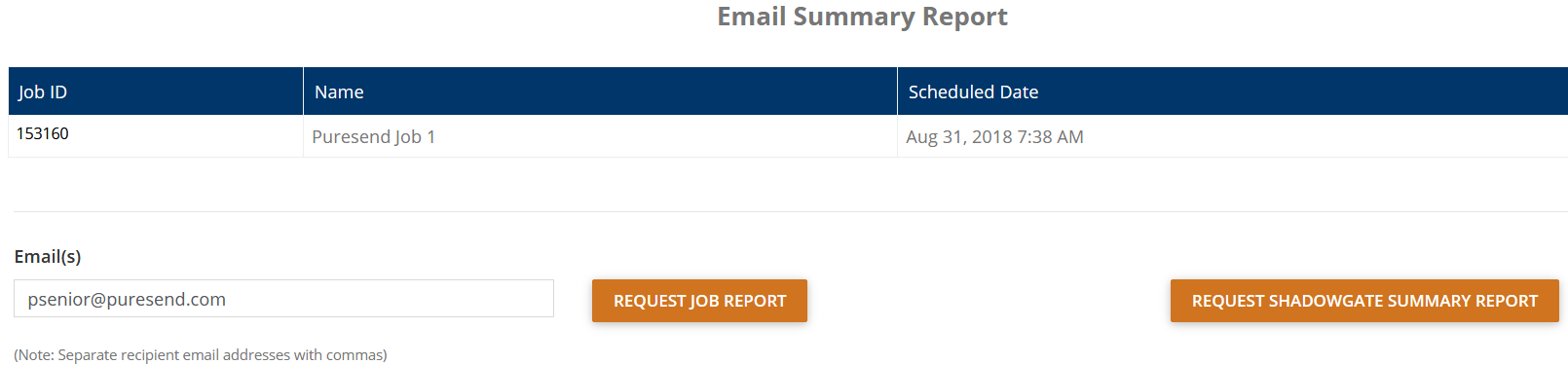
5. The time for a report to generate may vary, depending on the amount of information in your request.