Images
Uploading Images
If you want to have the image hosted on our servers, you can simply do so by following these steps:
- Upload image to our server by going to the Contents > Images > Upload Images.
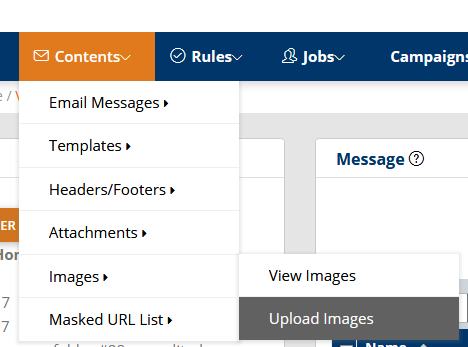
2. Choose a Destination Folder > Choose File > Click Upload Now.

3. Now that you’ve successfully uploaded your image, you can view it by going to the Contents Tab > Images > View Images.

4. Then add the HTML code for the image into your message. Place the $GWIMAGEHOST$ tag within the HTML image tag.
Here's an example of the code required to access images being hosted at Puresend:
<img src="$GWIMAGEHOST$/imagename"/>
where imagename is the name of your image. Be sure to fully qualify the image name, including extension.
OR, if it is stored in a subdirectory
<img src="$GWIMAGEHOST$/subdirectoryname/imagename"/>
5. Click Save.

6. Preview the message with the new image.